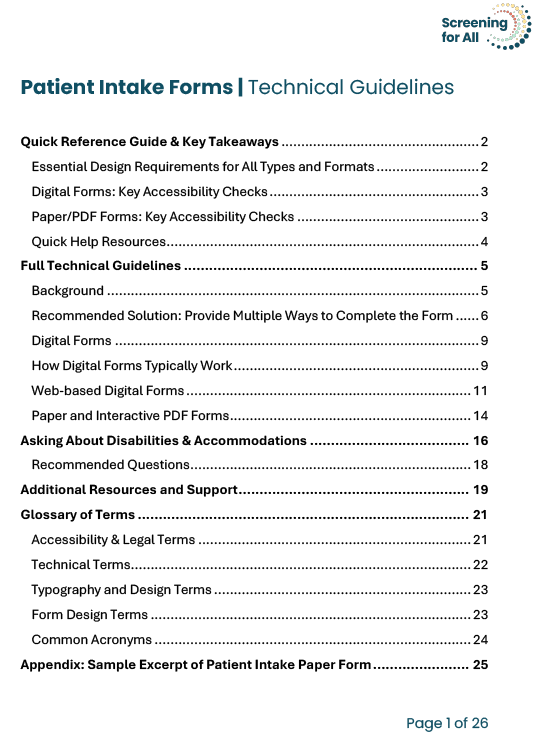Intake Form Technical Guidelines
Intake Form Quick Reference Guide
The Problem
Inaccessible intake forms create delays, incomplete medical histories, and frustrated staff and can lead to patients avoiding care.
The Solution
- Digital forms (web-based or interactive PDFs).
- Paper forms with accessibility features.
- Staff assistance (reasonable accommodation under the Americans with Disabilities Act (ADA)).
- Time flexibility (complete at home ahead of appointment or in the office with extra time and support).
Essential Design Requirements (all formats)
Typography and Layout
- Font size: Minimum 14 point (pt), 16pt preferred.
- Font choice: Clear, sans-serif fonts (Arial, Calibri, or similar).
- Line spacing: 1.5 times the font size.
- Contrast: Dark text on light background (4.5:1 ratio minimum).
- Field spacing: Adequate space between response areas.
Universal Design
- Clear section headings and logical flow.
- Plain language (avoid medical jargon and acronyms).
- Required field indicators (asterisks and text).
- Examples of complex fields (dates, phone numbers).
- Consistent formatting throughout.
Before Selecting a Platform
- Request a Voluntary Product Accessibility Template (VPAT).
- Ask about WCAG 2.1 Level AA compliance.
- Test with screen readers (Windows Narrator, Mac VoiceOver).
- Include accessibility requirements in service contracts.
Critical Technical Requirements
- Clickable areas: Minimum 0.5” x 0.5” buttons/checkboxes.
- Keyboard navigation: All elements accessible via “tab”, “enter”, and/or arrows.
- Clear labels: Every field needs descriptive labels.
- Focus indicators: Visible outlines around active fields.
- Text resizing: Readable when zoomed to 200%.
Paper/PDF Forms: Key Accessibility Checks
Layout Essentials
- Response field height: Minimum 16pt equivalent.
- Line thickness: 0.75pt minimum for field outlines.
- Multiple pages: Use clear ‘Page X of Y’ on each page and staple the pages together.
- Generous spacing: Accommodate large handwriting.
PDF-specific Requirements
- Use Adobe Acrobat Pro’s: “Prepare Form” and “Accessibility Check” tools.
- Ensure all fields are: Fillable and properly tagged.
- Test keyboard navigation: Through all fields.
Quick Help Resources
- ADA National Networks: 1-800-949-4232 (free guidance on ADA questions) or online form adata.org/email.
- Find your state’s protection and advocacy agency: ndrn.org/about/ndrn-member-agencies/
- U.S. Access Board: access-board.gov/ta/ (technical assistance).
- WebAIM Contrast Checker: webaim.org/resources/contrastchecker
Background
Patient intake forms are often the first point of contact between a patient and a health care appointment. When these forms are inaccessible due to small print, confusing layouts, or incompatibility with assistive technology, patients can face immediate barriers to care.
Inaccessible forms can result in missing or inaccurate health information, delays during appointments, and patients not fully understanding what they are agreeing to. For some, the experience is so difficult that they avoid returning for care altogether.
When patients arrive unable to complete intake paperwork, staff may feel unprepared or frustrated, especially without the right tools or training. This can lead to incomplete medical histories, rushed care, and negative experiences for both patients and staff.
Creating accessible, user-friendly intake forms reduces these challenges. It supports clearer communication, smoother appointments, and greater confidence for both patients and staff. While intake forms are one part of the care experience, making them accessible is a foundational step toward more equitable and inclusive care.
Recommended Solution: Provide Multiple Ways of Completing the Form
Following the principles of universal design, make sure that forms:
Patients may avoid honest responses due to well-founded fears about consequences, including getting in legal trouble, having results follow them through their medical records, or having screening results derail their appointment. Cultural factors may also influence their responses. Patients may not trust that practitioners will help them properly, and some have been hurt by the health care system before. This distrust can be particularly heightened with screening questionnaires that ask very personal questions
- Allow patients more than one way to fill them out:
- Offer the option to fill out on paper or on a tablet (digital form).
- Allow patients to fill out paperwork at home ahead of their appointment where they are more likely to have the tools and support that they need.
- Allow patients to have enough time to fill them out.
- Are well-organized, simple, and easy to use.
- Require low physical effort.
- Make it clear that office staff is available to help patients fill them out, as needed.
- Pull information from the previous year’s form and allow patients to update the fields that are necessary rather than completing the form in its entirety every time.
Staff assistance
Staff assistance is essential. Under the ADA, patients with disabilities are entitled to reasonable accommodations, including trained staff assistance with intake paperwork when needed. Plan to have a staff member available to assist patients. Other staff, besides front desk staff, should be trained and able to help with intake paperwork in the event that office staff cannot support a patient.
Time flexibility
You can offer patients the option to complete forms ahead of time by sending them via email or a patient portal.
Completing forms ahead of time works well for patients who:
- Need extra time to process information or questions.
- Use assistive technology that works better in their familiar home environment.
- Experience anxiety in clinical settings and prefer to complete forms in a comfortable space.
- Have cognitive disabilities that benefit from taking breaks or completing sections over multiple sessions.
- Need assistance from family members or caregivers who may not accompany them to appointments.
- Require translation support that's more readily available at home.
Completing forms in the office works well for patients who:
- Prefer immediate staff assistance when questions arise.
- Do not have reliable internet access or technology at home.
- Want to ensure forms are submitted properly without technical difficulties.
- Need accommodations, like large print versions, that are easier to provide in person.
Format flexibility
Universal design recognizes that being flexibility accommodates a range of preferences and abilities. Different patients have different needs; some rely on assistive technology that works best with digital formats while others find paper forms more manageable. Providing both options ensures every patient can access care through their preferred method.
Digital forms work well for patients who:
- Use assistive technologies, like screen readers.
- Need text-to-speech functionality.
- Benefit from keyboard navigation.
- Prefer consistent, structured digital interfaces.
Modified paper forms work well for patients who:
- Have limited technology access or comfort.
- Prefer handwritten responses.
- Need larger print and high contrast.
- Find physical forms less overwhelming.
Universal Design Features for All Intake Forms
Staff assistance is essential. Under the ADA, patients with disabilities are entitled to reasonable accommodations, including trained staff assistance with intake paperwork when needed. Plan to have a staff member available to assist patients. Other staff, besides front desk staff, should be trained and able to help with intake paperwork in the event that office staff cannot support a patient.
- Plain language: Use clear, everyday language and avoid medical jargon when possible.
- Clear instructions: Provide clear, step-by-step instructions at the beginning.
- Examples: Include examples for complex fields (e.g., date formats: MM/DD/YYYY and phone numbers: (555) 123-4567).
- Headings: Use clear section headings and subheadings.
- Logical flow: Organize information in a clear, sequential order.
- Avoid sole reliance on color: For users with color blindness, color alone should not convey meaning (e.g., ‘required fields’ must also use text or a symbol).
- Required field indicators: Use consistent symbols (asterisks) and text to mark required information.
- Consistent layout: Maintain consistent formatting throughout the form.
Digital Forms
Digital forms can be implemented in several ways depending on your office's technology infrastructure.
Web-based digital forms:
- Electronic Health Record (EHR)-integrated forms: Many electronic health record systems (e.g., Epic, athenahealth, and eClinicalWorks) include built-in patient intake modules. These directly integrate with your existing patient records and automatically import completed information without manual data entry.
- Standalone digital platforms: Third-party services (e.g., Phreesia, Mozart.MD, and CheckinAsyst) create digital versions of your current forms. These platforms often integrate with your EHR system to sync patient data directly to patient records.
PDF digital forms:
- Interactive PDFs: Your office can convert existing paper forms into fillable PDFs that patients complete on tablets, computers, or smartphones. These work well for offices that want to maintain their current form design while adding digital accessibility. Note: Interactive PDFs require manual transfer of information into your EHR system.
How Digital Forms Typically Work
EHR-integrated and third-party platform forms:
- Before the appointment: Patients receive forms via email or SMS, completing them from home on any device.
- At the office: Patients can complete forms on office tablets or kiosks.
- Data flow: Information automatically flows directly into your EHR or practice management system.
Interactive PDFs:
- Before the appointment: Patients receive PDFs via email, complete them digitally, and submit them via email attachment or upload to a secure portal.
- At the office: Patients complete PDFs on tablets or computers and save completed forms to the device.
- Data flow: Staff must scan completed PDFs into your EHR system whether received via email, portal, or completed in the office.
Important note about accessibility compliance: While digital platforms may offer accessibility features, practitioners should not assume automatic WCAG compliance and must verify accessibility standards for their specific use case.
Verification steps for practitioners:
- Request a VPAT from any vendor you are considering. VPATs document how well products meet accessibility standards and are commonly required in business-to-business procurement.
- Specifically ask about WCAG 2.1 Level AA compliance for patient-facing features.
- Test accessibility features yourself using screen readers or other assistive technologies.
- Have a person with disabilities test patient-facing features.
- Ensure your service contract includes accessibility requirements and remediation timelines.
Health care professionals can face ADA lawsuits if their electronic resources aren't accessible to patients with disabilities. Even if a platform claims accessibility, you remain responsible for ensuring your patients can access your services.
Web-based Digital Forms
Visual Design Requirements
Typography
- Font size: Minimum 14pt for body text, 16pt preferred.
- Font choice: Clear, sans-serif fonts (Arial, Calibri, or similar).
- Line height or line spacing: 1.5 times the font size for improved readability. This creates comfortable spacing between lines of text.
Color and Contrast
- Color contrast: Use dark text on light backgrounds with strong contrast. Minimum contrast ratio of 4.5:1 for normal text and 3:1 for large text.
- Check the color contrast using a tool, such as: https://webaim.org/resources/contrastchecker/
Images and Graphics
- Alternative (alt) text: All images, icons, and graphics must include descriptive alternative text that conveys the same information or function as the image. Decorative images should have empty alt attributes (alt=””).
- Informational images: For images that convey important information, like diagrams or charts, provide detailed descriptions that explain the content’s meaning.
Layout Standards
- Focus indicators: When users navigate with keyboard or assistive technology, clearly visible outlines should appear around active form fields.
- Consistent formatting: Use identical fonts, colors, margins, and heading styles throughout the document.
- Text resizing: Content should remain readable and usable when text is zoomed up to 200%.
Responsive Design
- Viewport adaptation: Forms must automatically adjust layout, font sizes, and spacing based on screen size and device type.
- Orientation support: Forms should work in both portrait and landscape orientations.
Grouping and Organization
- Related information: Visually group-related questions using spacing, borders, or section headers.
- Logical reading order: Arrange form elements so they make sense when read sequentially by assistive technology.
Interactive Elements Specifications
Form Fields
- Input field size: Minimum 0.5" height for single-line entries; 2.5"–3" width for common fields, like name or address.
- Clickable areas: All buttons and checkboxes must be at least 0.5" x 0.5" (36pt x 36pt).
- Checkbox/radio button size: Minimum 0.25" x 0.25" (18pt x 18pt) with 0.1"–0.2" spacing between adjacent elements. This helps avoid accidentally selecting the wrong option.
- Make sure that each checkbox and radio button is properly labeled and tagged for screen readers.
Navigation Requirements
- Keyboard accessibility: All form elements must be reachable and operable using only keyboard navigation (“tab,” “enter,” and/or arrow keys).
- Logical tab order: When someone presses “tab” repeatedly, the cursor should move through form fields in a logical, predictable order.
- Clear labels: Every form field must have a descriptive label positioned immediately before or above the input area.
Technical Implementation
- Semantic HTML: Use proper HTML form elements (<label>, <input>, <fieldset>) and Accessible Rich Internet Applications (ARIA) attributes for accessibility.
- Label association: Ensure every form field has an associated label using for and id attributes or ARIA labels.
- Required field markup: Use HTML required attribute and ARIA attributes to indicate mandatory fields.
- Test with screen readers: Test with built-in screen readers (e.g., Windows Narrator, Mac VoiceOver) or browser extensions, like NVDA.
- Browser and device compatibility: Ensure forms work across different browsers, devices, and assistive technologies.
Paper and Interactive PDF Forms
Paper and interactive PDF forms are useful for practices with limited technology infrastructure or patient populations who prefer traditional formats. You can create these forms using common software, like Microsoft Word, then convert them as PDFs with fillable fields for table use or design them with larger response areas for handwritten completion. Choose paper or PDF forms when:
- Your EHR system does not integrate intake modules.
- You want to maintain your existing form design and workflow.
- Serving patients who may have limited digital literacy or access.
- You need a backup system for technology outages.
Interactive PDFs offer a middle ground in providing digital accessibility features while requiring minimal technology changes to your current processes; however, they do require manual data entry into your EHR system unlike fully integrated digital platforms.
Typography
- Body text: Minimum 14pt, 16pt preferred.
- Response fields: Minimum 16pt equivalent input field height. If responses are handwritten, allow generous space to accommodate large amounts of handwriting.
- Font choice: Use clear, sans-serif fonts (Arial, Calibri, or similar).
- Text color: Black text on a white background.
- Line thickness for fields: Use a line thickness of at least 0.75pt for form field outlines to ensure visibility when printed.
Layout Requirements
- Line spacing: At least 1.5 times the font size.
- White space: Adequate margins and spacing between sections.
- Field spacing: Ensure sufficient space between response areas to prevent overlap when writing.
- Section breaks: Use clear visual separation between different topics or question groups.
Multipage Considerations
- Page management: Never reduce font size or response space to fit content on fewer pages.
- Page numbering: Clear “Page X of Y” (e.g., “Page 1 of 4”) notation on each page.
- Stapling or binding: If printed, pages should be securely bound to maintain order and reduce confusion.
- Patient acknowledgement: Include initial lines on each page and a signature and date field on the last page.
- Visual cues: Clear indicators when sections continue on to the next page (e.g., "Continued on next page.").
- Repeat headings: Consider repeating section headers on continuation pages (e.g., “Medical History (continued).”).
Technical Implementation
- Proper tagging: Form fields must be properly ‘tagged’ during PDF creation (typically using Adobe Acrobat Pro) so screen readers can identify and announce them correctly.
- Fillable field creation: Ensure all response areas are converted to active form fields during PDF creation. Use Adobe Acrobat Pro’s Prepare Form tool to automatically detect and create fillable fields, or manually add text fields, checkboxes, and radio buttons. Test that all fields are functional by tabbing through the form and entering sample data.
- PDF accessibility checker: Use Adobe Acrobat's built-in “Accessibility Check” tool to identify tagging issues.
- Test with screen readers: Test PDFs with built-in screen readers (e.g., Windows Narrator and Mac VoiceOver) to ensure proper announcement.
- Field properties: Each input should announce its label, type, and required status when accessed by screen readers.
Ask About Disabilities and Accommodations
Collecting information about patients’ disability statuses and accommodations helps health care organizations provide better care by identifying patient needs early, allowing for timely and appropriate support.
Why Collect This Information?
Legal Compliance Requirements:
It is legal to ask patients about their disability status.
- Federal mandate: Section 4302 of the Affordable Care Act requires organizations receiving federal funding to collect disability status information.
- ADA compliance: This information helps identify patients requiring accommodations and fulfill ADA obligations.
- Reduces legal liability: Proactive accommodation planning helps avoid ADA compliance violations and potential lawsuits.
- Documentation protection: Having accommodation requests on file demonstrates good-faith efforts to provide equal access to care.
Reduces Operational Costs:
- Prevents appointment delays and cancellations: When staff know accommodation needs in advance, appointments run on time and patients are less likely to reschedule or not show up.
- Eliminates last-minute scrambling: Reduces staff time spent finding interpreters, assistive devices, or accessible exam rooms during the visit.
- Improves staff efficiency: Front desk and clinical staff can appropriately prepare rather than troubleshoot during busy appointment slots.
- Avoids compliance penalties: Meeting federal requirements prevents potential fines or funding loss.
Improves Revenue and Patient Retention:
- Maintains federal funding eligibility: Compliance with Section 4302 requirements protects your organization's federal funding status.
- Increases patient satisfaction scores: Patients feel heard and valued when their needs are anticipated.
- Reduces no-show rates: Patients are more likely to keep appointments when they know their needs will be met.
- Builds patient loyalty: Accessible practices retain patients who might otherwise seek care elsewhere.
Recommended Questions
Based on guidance from the Disability Equity Collaborative, consider including the following questions in your intake forms:
-
General accommodation needs
- “Due to a disability, do you need any additional assistance or accommodations during your visit?”
If the patient answers NO, proceed to the next section of the form. If YES, continue with the following questions:
-
Specific disability status questions:
- “Do you have difficulty hearing, even when using a hearing aid(s)?”
- “Do you have difficulty seeing, even when wearing glasses?”
- “Do you have difficulty remembering or concentrating?”
- “Do you have difficulty walking or climbing steps?”
- “Do you have difficulty with self-care, such as washing all over or dressing?”
- “In your usual language, do you have difficulty communicating, for example understanding or being understood?”
These questions align with standardized measures and can be coded within EHRs for consistency and data analysis.
Additional Resources and Support
Health care organizations don't have to navigate accessibility requirements alone. Various organizations offer support, guidance, and resources for ensuring your patient intake forms and services meet accessibility standards.
ADA National Network
- Provides free information and guidance on ADA compliance, including health care-specific resources. Regional ADA Centers can provide more localized guidance.
- Website: adata.org. To find your Regional ADA Center, visit adata.org/find-your-region.
- Contact: 1-800-949-4232 (toll-free) or complete their online form at adata.org/email
- Services: Technical assistance, training, and confidential guidance on ADA requirements.
National Disability Rights Network (NDRN)
- Membership organization for federally mandated Protection and Advocacy Systems (P&As) and Client Assistance Programs (CAPs).
- Offers accessibility review of documents within five business days if you have followed accessibility guidelines: ndrn.org/accessibility-guidelines
- Services: Legal advocacy, rights protection, and technical assistance.
Protection and Advocacy (P&A) Agencies
- Every state has a federally mandated P&A agency that provides consultation, advocacy, and legal representation.
- Services: Individual advocacy, training, and systems change advocacy.
- Examples: Disability Rights California, Equip for Equality (Illinois), and Disability Rights Connecticut.
- Contact: Find your state's P&A agency through ndrn.org/about/ndrn-member-agencies
U.S. Access Board
- Contact: Call 1-202-272-0080, extension 3, or email ta@access-board.gov
- Services: Accessibility standards development and technical assistance for built environment and digital accessibility.
Glossary of Terms
Accessibility & Legal Terms
- Americans with Disabilities Act (ADA): Federal law requiring equal access to public accommodations, including health care facilities. Requires "reasonable accommodations" for people with disabilities.
- Alternative Text (Alt Text): Hidden text that describes images for screen readers. Essential for blind and visually impaired users who cannot see pictures or graphics.
- Accessible Rich Internet Applications (ARIA): Programming code that helps screen readers understand web forms and buttons better.
- Assistive Technology: Tools that help people with disabilities use computers and websites. Examples: screen readers, voice recognition software, and specialized keyboards.
- Contrast Ratio: The difference between text color and background color. Higher contrast (like black text on a white background) is easier to read.
- Focus Indicator: The visible outline that appears around buttons or form fields when someone uses keyboard navigation instead of a mouse.
- Protection and Advocacy (P&A) Agencies: State organizations that provide free legal help and advocacy for people with disabilities.
- Reasonable Accommodation: Changes or modifications that help people with disabilities access services without creating undue hardship for the organization.
- Screen Reader: Software that reads website content aloud. Examples: NVDA, JAWS, and VoiceOver.
- Section 4302: Part of the Affordable Care Act requiring health care organizations that receive federal funding to collect disability status information from patients.
- Semantic HTML: Programming code that uses proper labels and structure so screen readers can understand and correctly navigate forms.
- Universal Design: Creating products and environments usable by all people, regardless of age, ability, or status, without the need for specialized design.
- Voluntary Product Accessibility Template (VPAT): Document that software companies provide showing how well their product meets accessibility standards.
- Web Content Accessibility Guidelines (WCAG): International standards for making websites and digital content accessible to people with disabilities. "Level AA" is the recommended standard for health care.
Technical Terms
- Electronic Health Record (EHR): Digital version of patient charts. Examples: Epic, Cerner, and athenahealth.
- Interactive PDF: PDF form that patients can fill out on computers or tablets, then submit electronically.
- Keyboard Navigation: Using "tab", "enter", and arrow keys instead of a mouse to move through forms and websites.
- Responsive Design: Websites and forms that automatically adjust to work on phones, tablets, and computers.
- Tab Order: The sequence in which form fields are selected when someone presses the "tab" key repeatedly.
- Text-to-speech: Technology that reads text aloud. Built into most computers and phones.
- Viewport: The visible area of a webpage on someone's screen.
Typography & Design Terms
- Font Size (pt): Measurement of text size. 14pt is the minimum recommended size; 16pt is preferred for better readability.
- Line Height/Line Spacing: Space between lines of text. 1.5 times the font size creates comfortable reading spacing.
- Sans-serif Font: Clean, simple fonts without decorative strokes. Examples: Arial and Calibri. Easier to read than serif fonts (e.g., Times New Roman).
- White Space: Empty space around text and form fields. Prevents cramped, overwhelming design layouts.
Form Design Terms
- Checkbox: Square boxes that can be checked or unchecked. Used for multiple choice questions where more than one answer is possible.
- Field: Any area where patients enter information (text boxes, dropdown menus, checkboxes).
- Fillable Field: Form areas that can be clicked on and filled out digitally.
- Radio Button: Round buttons used for multiple choice questions where only one answer is allowed.
- Required Field: Information that must be completed before the form can be submitted. Usually marked with an asterisk (*).
- Tagging: Programming that labels form fields so screen readers can identify and announce them properly.
Common Acronyms
- SMS: Text messaging.
- TTY: Text telephone (for deaf/hard of hearing communication).
- WCAG: Web Content Accessibility Guidelines.
- PDF: Portable Document Format (a file format).